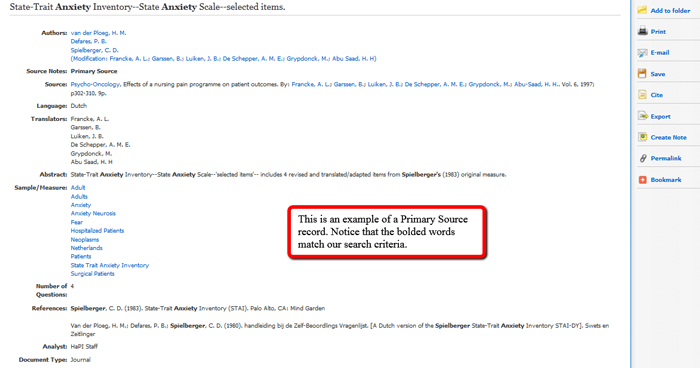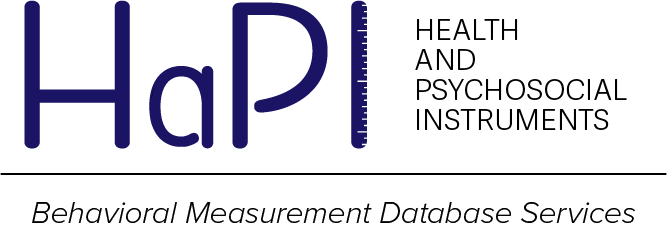This Advanced Search allows you to combine searches in different fields for narrower, more precise results.
For example, let’s look at instruments that measure quality of life in cancer survivors. Here you can see a search that combines “Quality of Life” in the Title (TI) field along with “Neoplasms” and “Survivors” in the Sample (SA) field. Our descriptor fields are powerful tools for constructing searches aimed at precisely the results you are looking for. Measure Descriptors describe what the instrument in a record is seeking to measure. Sample Descriptors describe the population the instrument in a record was administered to. The terms in our Measure Descriptor and Sample Descriptor fields are drawn from the Medical Subject Headings of the National Library of Medicine. You can search for appropriate terms here: Home – MeSH – NCBI.
You can also use Ebsco’s filtering tools to limit your results. In this example, let us limit our search to Primary Source in the Source Code. Primary Source refers to articles in which instruments were originally introduced and published. A Primary Source article is one in which the original development of the instrument is presented.
Viewing Results:
Clicking the search button will provide you with a results page.
This results page not only contains a Primary Source record for the Quality of Life in Adult Cancer Survivors (QLACS) by Avis et al. (2005), but it also provides individual records for the subscales comprising the QLACS.
If you are not happy with your results, you can access filters to further limit your results. This menu can be brought up by clicking the “All Filters” button under the Search Bar.
Searching HaPI using EBSCO
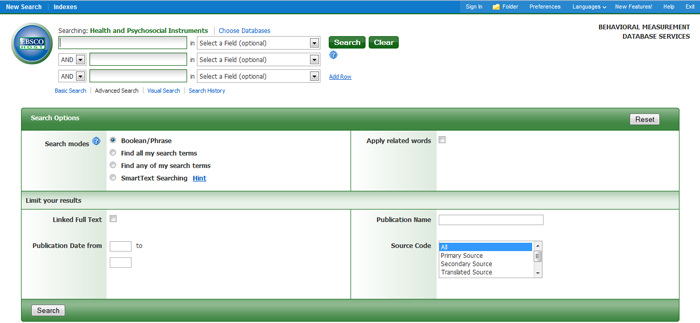 EBSCO advanced search employs a Boolean technique, which will allow you to combine words or phrases using the words AND, OR, and NOT to limit, widen, or better define your search parameters.
Example:
Anxiety AND depression yields BOTH terms in one record.
Anxiety OR Depression yields EITHER term in one record.
Anxiety NOT Depression yields the term Anxiety but EXCLUDES Depression in one record.
Note: If you wish to use a more general search to broaden the spectrum of your results, EBSCOhost also provides a basic search option.
EBSCO advanced search employs a Boolean technique, which will allow you to combine words or phrases using the words AND, OR, and NOT to limit, widen, or better define your search parameters.
Example:
Anxiety AND depression yields BOTH terms in one record.
Anxiety OR Depression yields EITHER term in one record.
Anxiety NOT Depression yields the term Anxiety but EXCLUDES Depression in one record.
Note: If you wish to use a more general search to broaden the spectrum of your results, EBSCOhost also provides a basic search option.
Search Steps:
- Determine which term(s) you wish to search for. [Note: In addition to Boolean, EBSCO also allows you to search for all or any of the terms you choose to use].
- EBSCO provides the option to use limiters, which can be helpful for narrowing your search results. You may choose to narrow your results by defining a publication date, searching for a primary source, or even providing a specific journal name.
- Once you have set your search parameters, click the green search button.
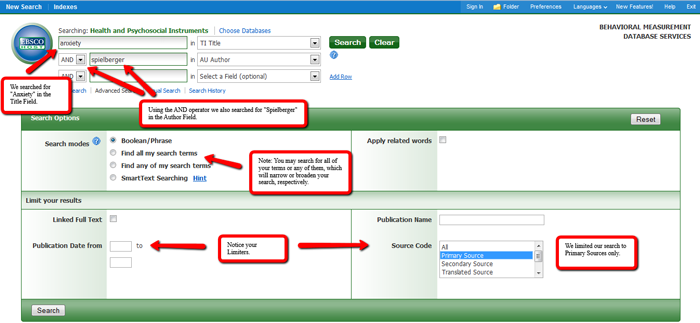
Results:
Clicking the search button will provide you with a results page that EBSCO automatically saves for you.- In the example we used the term “Anxiety” in the Title Field and “Spielberger” in the Author Field. This specific search will return instruments that are authored by Spielberger AND also contain the word “Anxiety” in the Title of the instrument.
- If you are unsatisfied with the given results, you may further limit your search using the left hand side bar. [Note: The subject limiter allows you to choice specific subject terms included in the result.]
- If you run multiple searches you can access them by clicking on “Search History.” Combining searches may also benefit your search result.
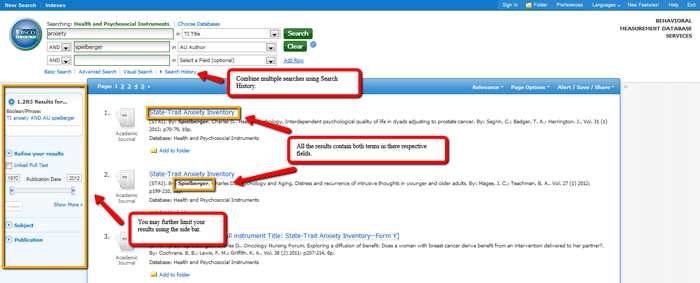
View Record of Interest:
Once you’ve found a search result that fits your criteria, click on the Instrument title link to view the full record of interest. Below is an example of a full record: